
MKSAP 18
- Digital & Complete
- Board Basics
MKSAP 17
- Digital & Complete
- Print, Digital, & Complete
- Boards Basics
Other MKSAP Products
- MKSAP 16
- Board Basics 3

Yes, though you will need to do so for each section, individually. The easiest way is to visit the Questions Dashboard, click on the name of the section, select "incorrect" from the list of filters that appears above the answer sheet, and then click the red "Clear Answers" button.
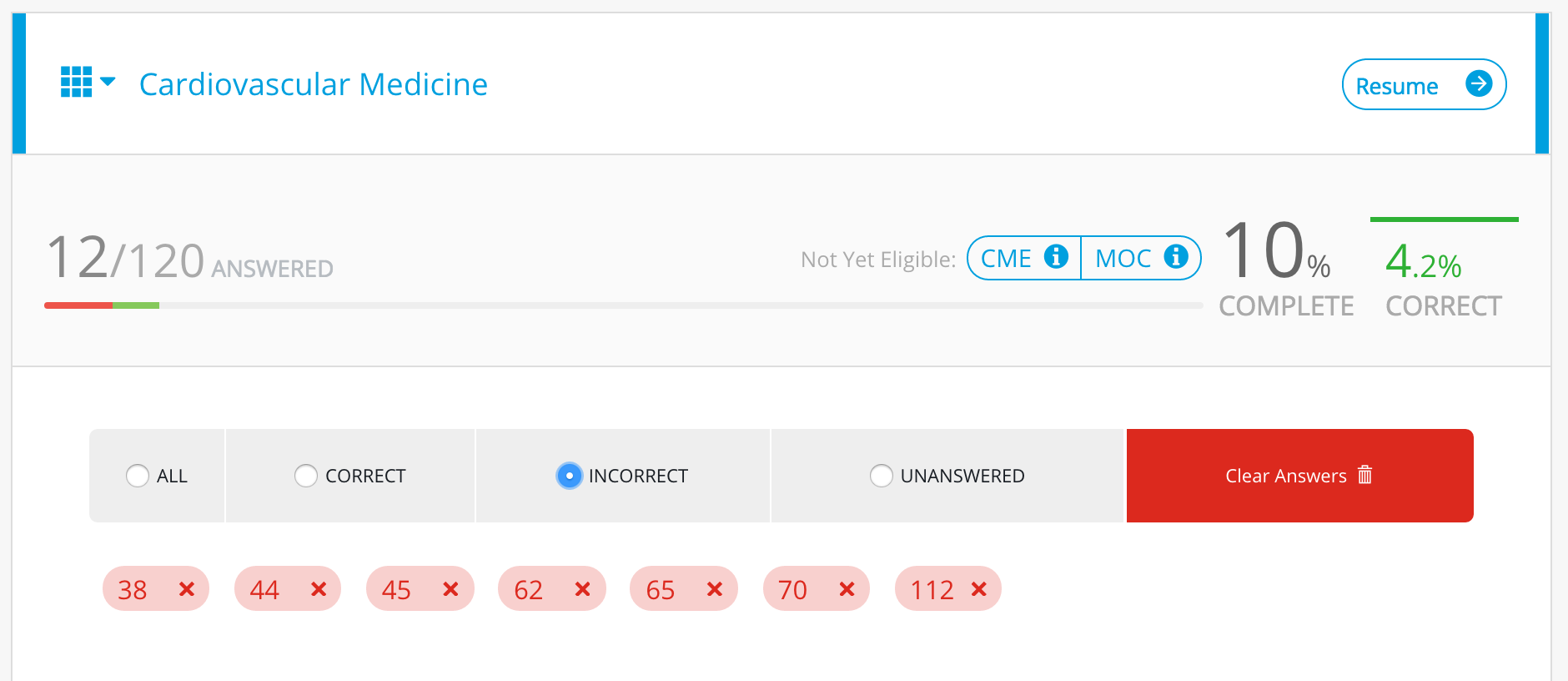
MKSAP 17 offers a range of options for creating custom quizzes. Start by accessing the Testing tab in the navigation menu and select Custom Quizzes.
To create a new quiz, click the "Create a new quiz" button and follow the on-screen instructions to:
Note that until January 31, 2016, when all 11 MKSAP 17 sections are published, you cannot completely simulate a Board exam. In the meantime, you can still test using the 6 available sections.
In Exam mode, you’ll see a timer as you work through the questions. You may manually pause the timer.
After you complete your quiz, you can step through all of your answers and critiques or just those for your incorrect answers. You can create as many Custom Quizzes as you like, and those will be displayed in the Archived Quizzes.
From every question page, you can select the "Related Text" button to see a snippet of the related content. Click "View the full text" to link directly to the full section within the text that is most relevant to the question. Likewise, from each section of text, you can click on the "Related Questions" button at the top of the screen to see a list of related questions or, you can see the links to related questions as you read. You can view a related question in a separate window to avoid losing your place as you read the text, or go directly to the questions by clicking on the Jump To This Question link.
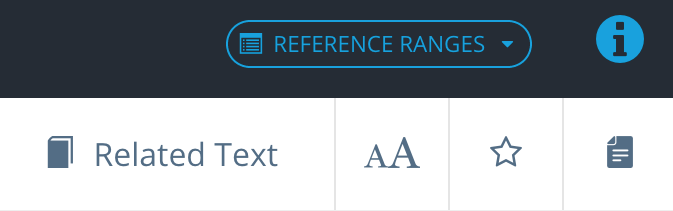
Throughout the text, content that is focused primarily on the hospital setting has been identified with an [H] icon and blue banding.
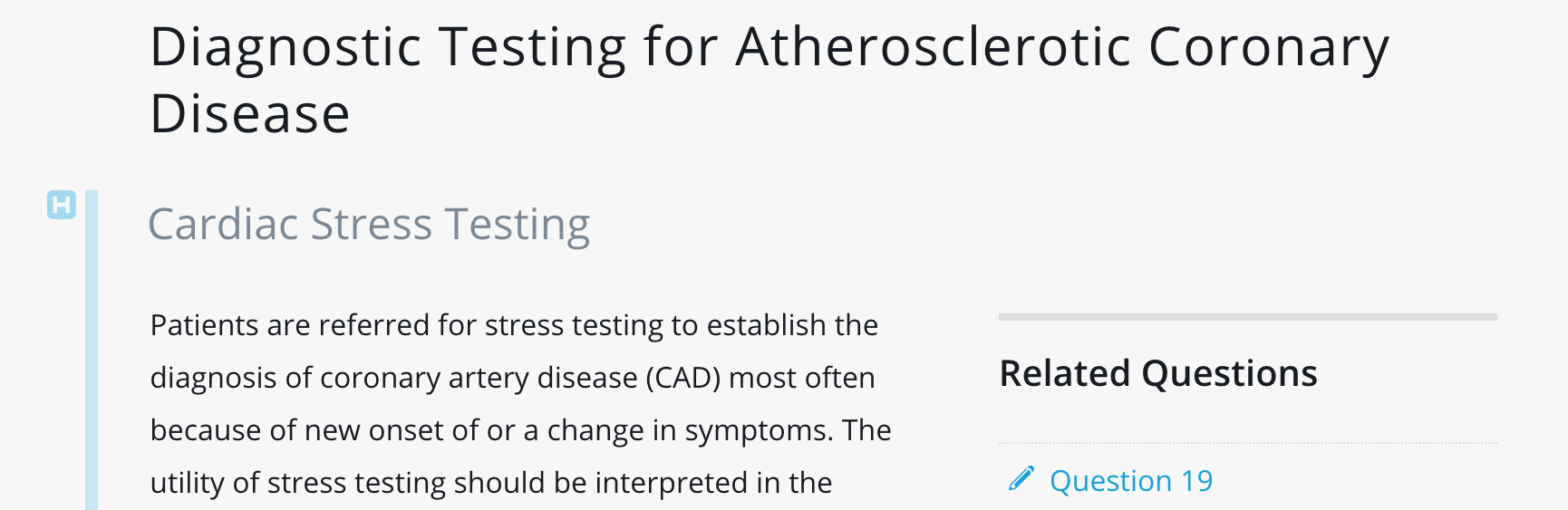
To find hospitalist-focused questions, you can create a Custom Quiz and select the "Limit to Hospitalist-focused questions" option in step 3.
You can mark any question for later review by clicking the Star icon in the upper right hand corner of your screen. You can review all starred questions and even create custom quizzes using only Starred questions.
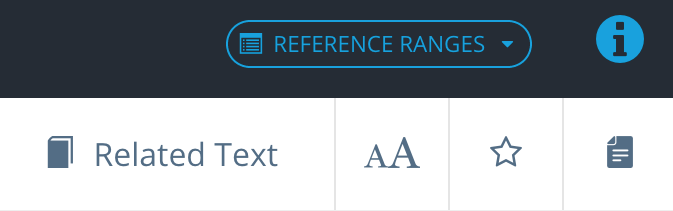
To easily create a custom quiz using the same parameters as a quiz you created previously, click on the name of the quiz (either in Active or Archived Quizzes) and click the "Duplicate this Quiz" button. You will have the opportunity to fine-tune the parameters before creating the quiz.
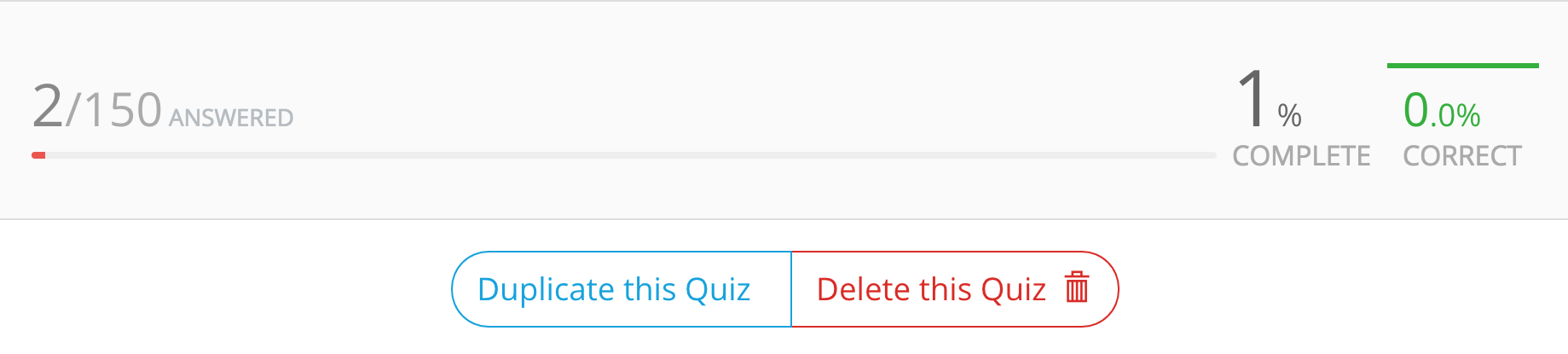
To view an Active (in progress) or Archived (completed) Custom Quiz, click on Testing and then select "Archived Quizzes." This will display all Quizzes you have created using the name and specifications you chose during the creation process.