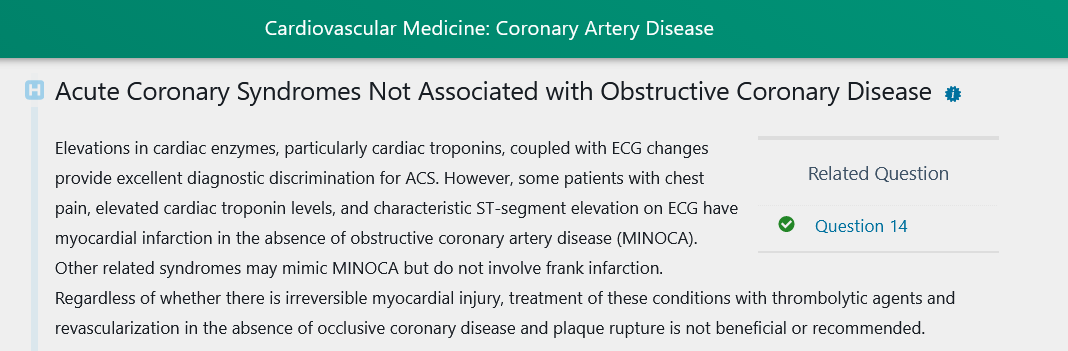MKSAP 18
- Digital & Complete
- Board Basics
MKSAP 17
- Digital & Complete
- Print, Digital, & Complete
- Boards Basics
Other MKSAP Products
- MKSAP 16
- Board Basics 3

From every question page, you can select "Related Text" (found in the upper right, under the 3 dot button) to see a snippet of the related content. Click "View the full text" to link directly to the full section within the text that is most relevant to the question. Likewise, from each section of text, you can click on any related questions listed in a sidebar directly next to the corresponding text. You can view a related question in a separate window to avoid losing your place as you read the text, or go directly to the questions by clicking on the Jump To This Question link.
Clicking the table or figure link will open the table/figure right after the paragraph containing the link. A button is provided next to the table or figure name to open in a new window.
You can find the flashcards by clicking the Flashcards link in the left navigation bar. Upon clicking the "Reveal answer" link, the question and answer are shown along with three button options. Choose the most appropriate response for how well you feel you know the answer: Incorrect (I don't know the answer), Unsure (I partially or nearly know the answer), or Correct (I know the answer).
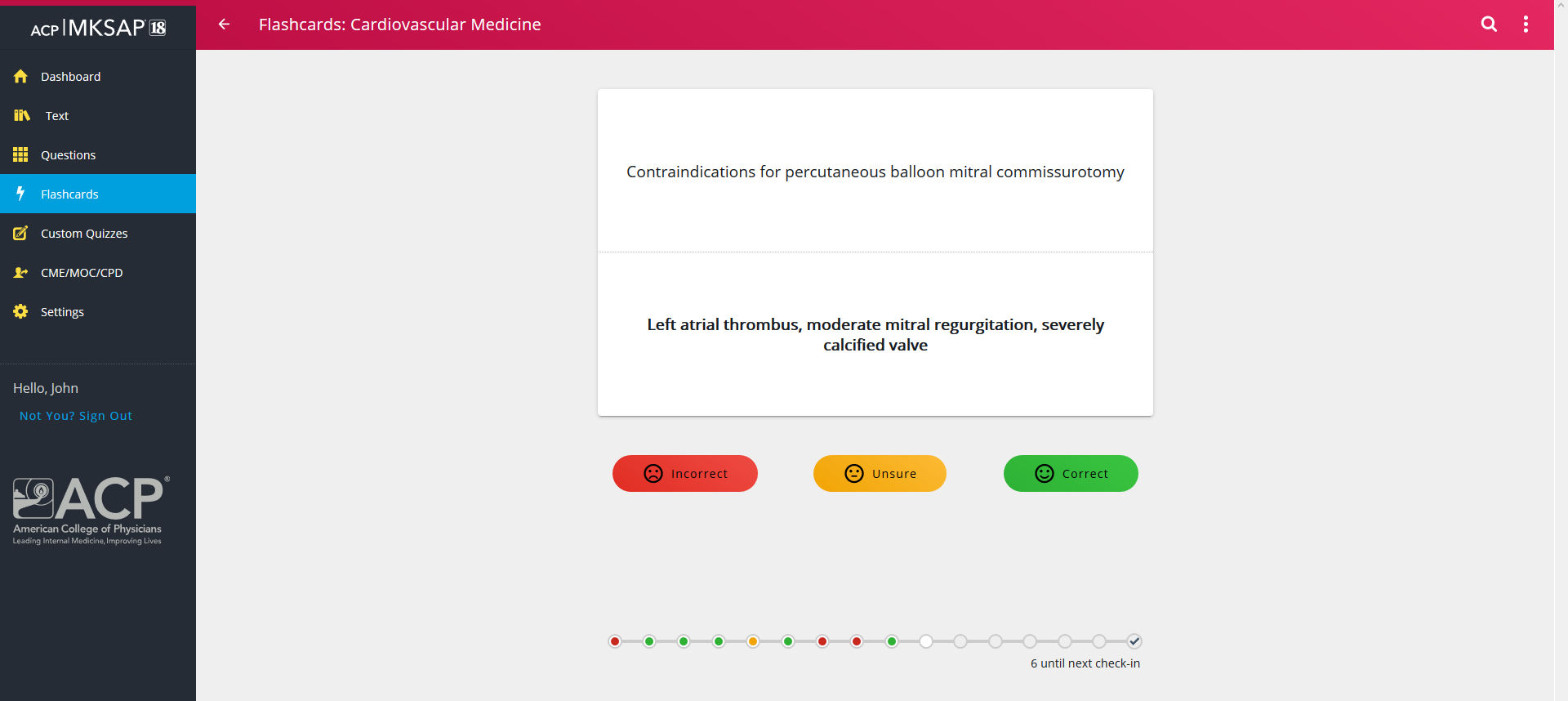
Continue through 15 flashcards until you’ve reached your periodic check-in to evaluate your progress. Behind the scenes, the flashcard algorithm will shuffle and reorganize cards according to your responses. You’ll see cards that need more review more often and those that you’ve marked as known less frequently. Keep going until you feel you have reached a good break point. Return later, and you can track your cumulative progress over time. Your overall progress report will show your most recent self-reported responses and links to related MKSAP content for additional study.
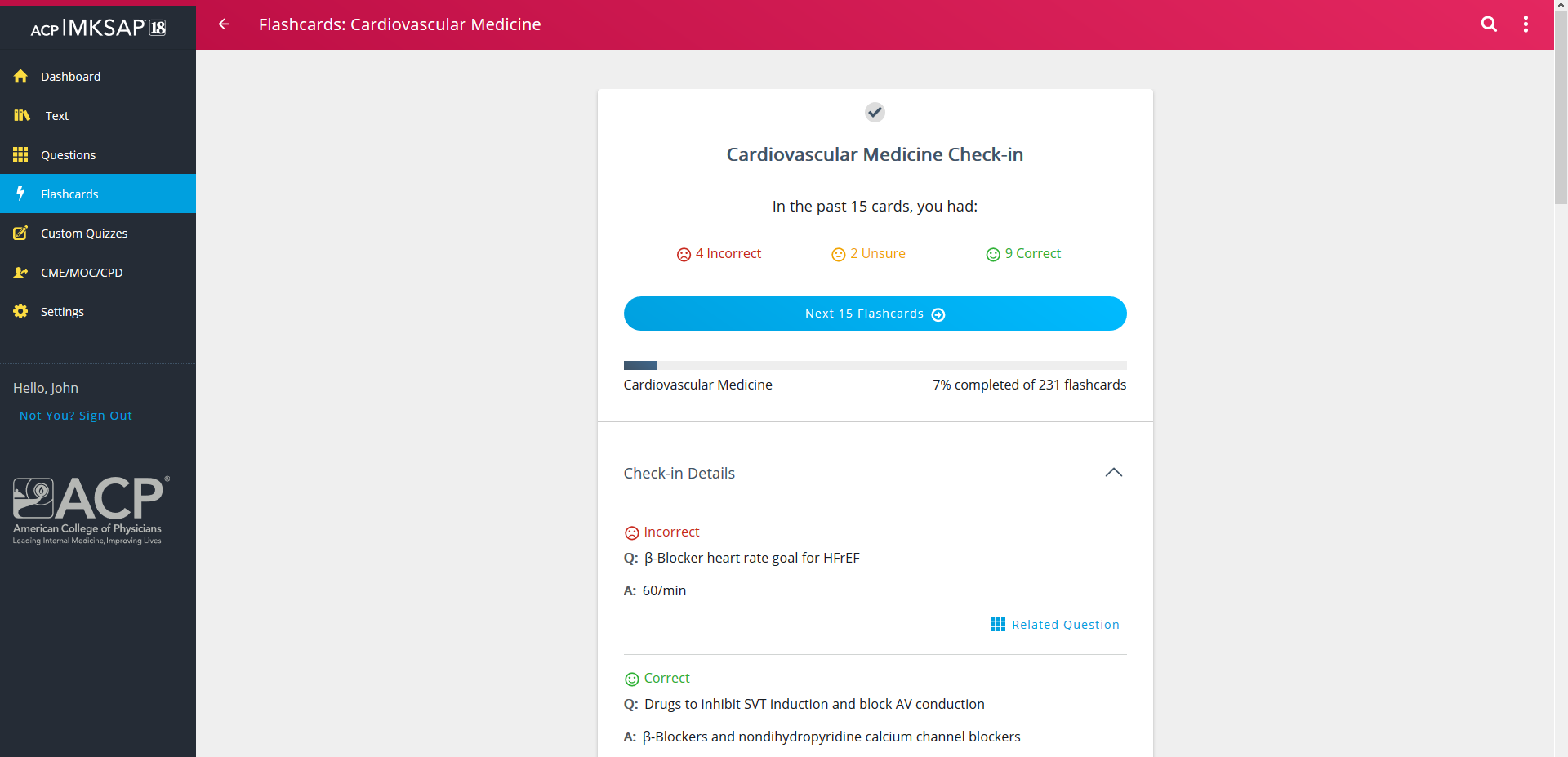
MKSAP 18’s digital flashcards, included with MKSAP 18 Complete, have been enhanced with adaptive learning technology to help strengthen and reinforce knowledge through repeated exposure to question concepts you have marked with your confidences. Customize learning based on your areas of need so that learning is more efficient. With the flashcard's periodic check-in feature, you can continually evaluate your progress as you study.
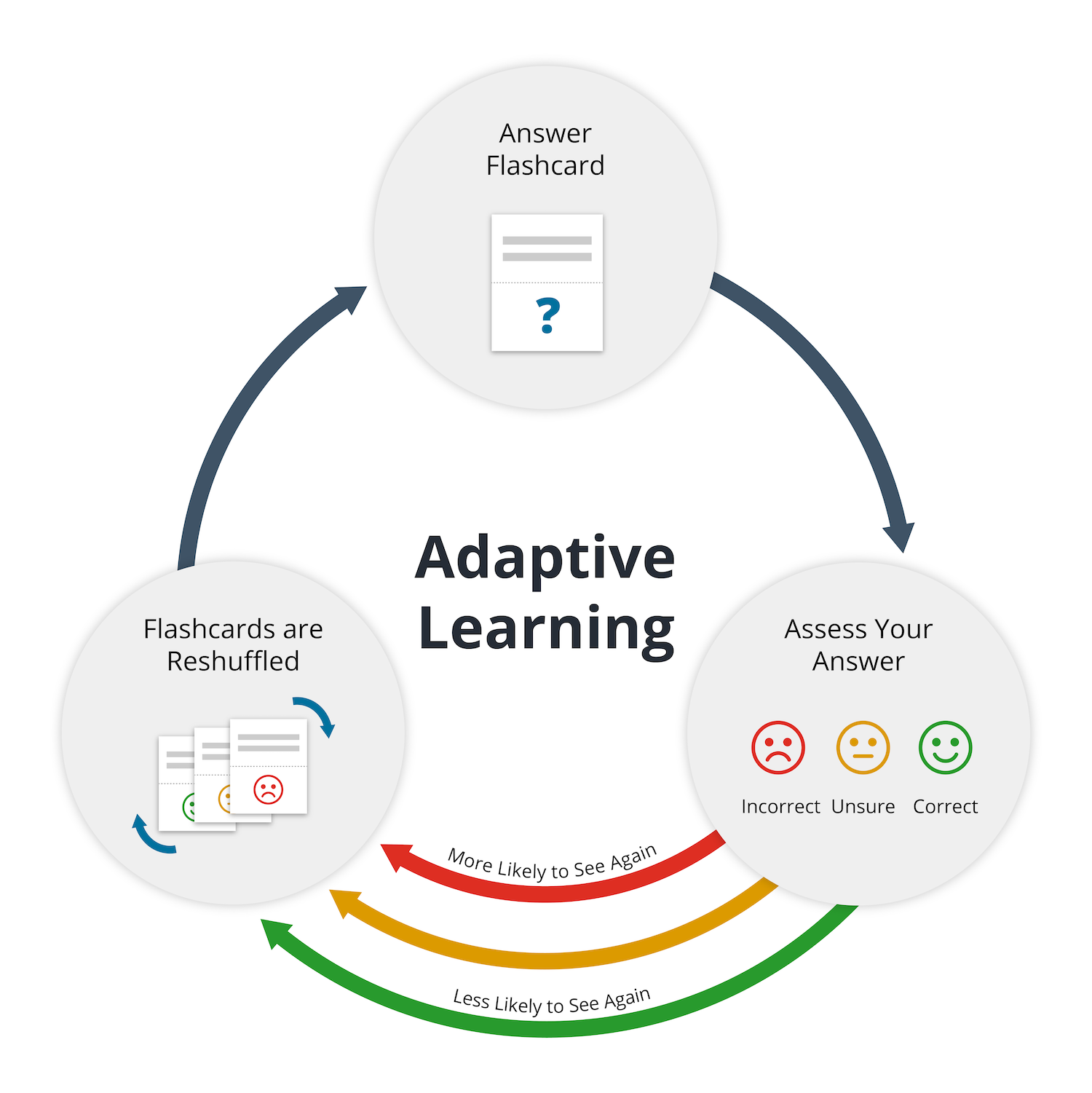
MKSAP 18 offers a range of options for creating custom quizzes. Start by accessing the Custom Quizzes tab in the navigation menu.
To create a new quiz, click the "Create a new quiz" button and follow the on-screen instructions to:
In Exam mode, you’ll see a timer as you work through the questions. You may manually pause the timer.
After you complete your quiz, you can step through all of your answers and critiques or just those for your incorrect answers. A related text is provided for further reading. You can create as many Custom Quizzes as you like, and those will be displayed in the Archived Quizzes.
To easily create a custom quiz using the same parameters as a quiz you created previously, click on the name of the quiz (either in progres or completed quizzes), select a quiz and click the "Duplicate this Quiz" button. You will have the opportunity to review the parameters before creating the quiz.
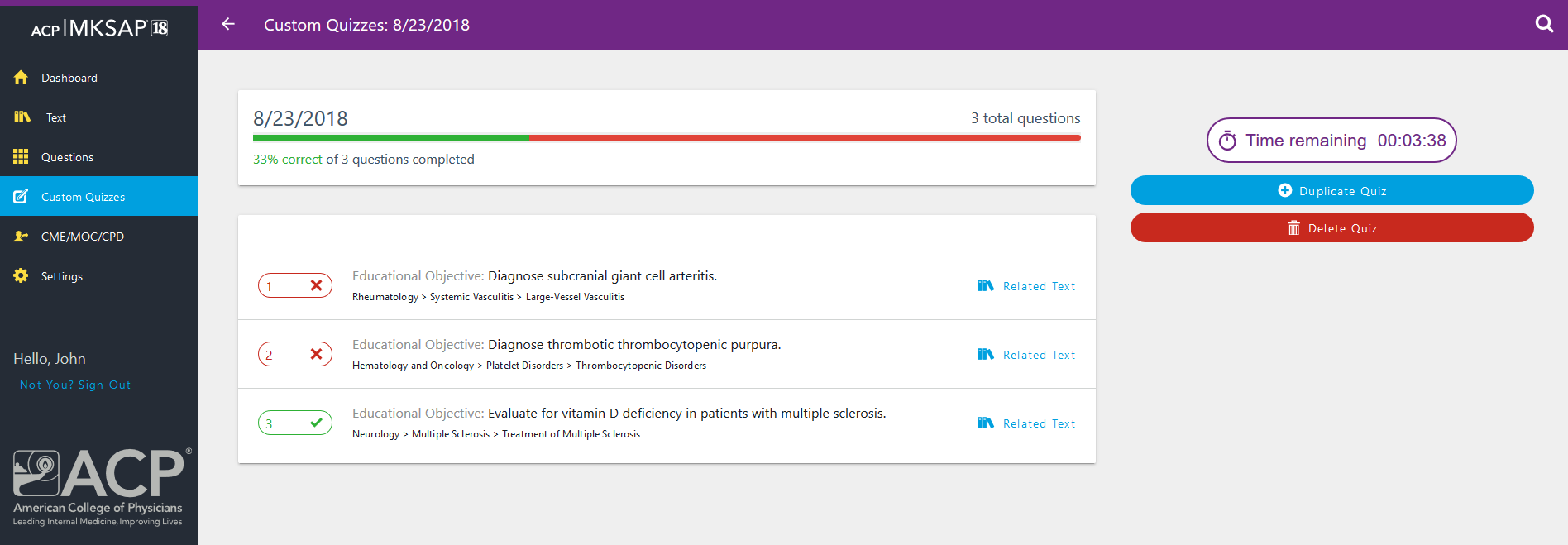
To view an Active (in progress) or Archived (completed) Custom Quiz, click on Custom Quizzes in the left nav bar. This will display all Quizzes you have created using the name and specifications you chose during the creation process.
MKSAP 18 Practice Exams are excellent preparation for the ABIM exam. Start by accessing the Custom Quizzes tab in the navigation menu and choose Create A Practice Exam.
Your practice exam will include:
Critiques are hidden until the exam is finished. After the practice exam, you will be able to evaluate your results, study relevant questions, and read related text.
New Information Updates are targeted revisions to the text to reflect important practice-changing information, guidelines, and expert recommendations. Any area in MKSAP 18 that has a new information update will be shown with a blue "i" icon next to its heading, seen in the image below. To view a listing of all of these updates, visit https://mksap18.acponline.org/app/niu.